MSI (Modified Plessy)
The MSI barcode encodes numbers and is used in warehouses for the control of inventory. This symbology is developed by MSI Data Corporation.
ConnectCode MSI Barcode Font
ConnectCode Modified Plessy (MSI) barcode supports seven heights. These barcodes are provided under seven font names. The barcode names are appended with characters like "S1" or "S2" etc... with each one of them representing a different height. The list below illustrates the seven different fonts that is supplied for MSI.
- CCodeMSI_S1
- CCodeMSI_S2
- CCodeMSI_S3
- CCodeMSI_S4
- CCodeMSI_S5
- CCodeMSI_S6
- CCodeMSI_S7
Character Mappings
All characters supported by the barcode is as shown below. All of them have a simple a direct mapping.
|
Modified Plessy Check Digit
For example, The calculation of the MSI check digit for the data string "12345" is as follows.
| Data | 1 | 2 | 3 | 4 | 5 |
| Starting from the last digit, extract each alternate digit | |||||
| 1 | 3 | 5 | |||
| Multiply by 2 : | 135 * 2 = 270 (Result 1) | ||||
| Sum the remaining alternate digits : | 2 + 4 = 6 (Result 2) | ||||
| Sum the digits from Result 1: | 2 + 7 + 0 = 9 (Result 3) | ||||
| Sum Result 1 and Result 3: | 9 + 6 = 15 (Sum) | ||||
| If Sum Modulo 10 equals 0, the result is 0. Otherwise the result is 10 - (Sum Modulo 10) | |||||
| Modulo 10 : | 10 - (15 % 10) = 5 | ||||
| Data to be encoded | 123455 | ||||
| Mapping | "123455" | ||||
The characters "{123455}" can then be keyed in to the text editor with the appropriate font selected to generate a MSI barcode with check digit.
ConnectCode Modified Plessy Font
For example, to encode the data string "123456", you can key in the following in your text editor and choose the CCodeMSI barcode font.
Input (Into the Encoder or Visual Basic forumlas):
123456
Manual Input:
{123456}
Output:
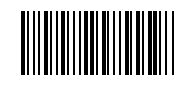
For example, to encode the data "56789", you can key in the following in your text editor and choose the CCodeMSI barcode font.
Input (Into the Encoder or VB formulas): 56789
Manual Input: {56789}
Output:
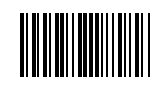
If you are using the Encoder, it will automatically put in the start/stop characters for you and allow you to choose the optional check character.