Using ConnectCode with MS Access
Importing the Macros to Access
A sample MS Access database (ConnectCode.mdb) is included with the software installation package. This sample database includes the macros for generating the check digits, formatting the barcode string and adding start/stop characters in the "ConnectCode" module. This sample database is created for you to test out the creation of barcodes in Access quickly and easily.
Displaying a barcode in Access Reports
- Launch MS Access
- Open the ConnectCode.mdb database file (located at the /Resource directory)
- Under the Objects column, click on Reports
- Click on the SampleReport. This will bring up the report in Preview mode.
- Open the Report in Design View and search for the text "=Encode_Code39([Data])". This is the part which uses the ConnectCode formulas to encode data to a barcode string.
- Change the Font of this object to any of the ConnectCode Code39 Fonts. e.g. CCode39_S3. Resize the object to obtain the desired dimensions.
- Click on Print Preview to display the Report again
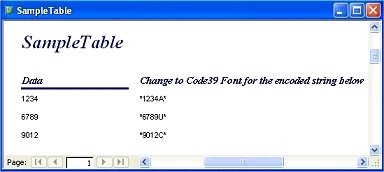
If you will like to use your own database, you can do the following to import the macros.
- Launch Microsoft Access
- Click on the menu Tools->Macro->Visual Basic Editor.
- Click on the menu File->Import File...
- Select the Encoder.bas file that is bundled with ConnectCode. This file is located in the /Resource sub directory of where ConnectCode is installed
- Click on Save followed by Close in the Visual Basic Editor