For loop in VBA
The For Loop is one of the most frequently used loop in Excel VBA. The For Loop starts with the "For" construct and ends with the "Next" construct as shown below. The following loop uses x as a counter and loops through starting from 1 up to the point where x is 10. Each time, x is increment by the value of 1.Basic Construct
Dim x As Integer
For x = 1 To 10
Next x
|
Nested For loop
The For loop can be easily nested by using two variables x and y as shown below:
Dim x As Integer
Dim y As Integer
For x = 1 To 10
For y = 1 To 10
Next y
Next x
|
Using the For loop to initialize a range of cells in Excel
The following is a commonly used For loop for initializing cells in Excel.
Sub InitCells()
Dim x As Integer
For x = 1 To 10
Cells(x, 1) = x
Next x
End Sub
|
For loop Step increment
In the previous examples, the For loop increment the value of x by 1 each time. It is possible to use a different increment value. For example, the For Loop below increment the value of x by 2 after each loop.
Dim x As Integer
For x = 1 To 10 Step 2
Cells(x, 1) = x
Next x
|
Exit the For loop
It is possible to exit a For loop when certain conditions are ture by using the Exit keyword. This is illustrated below:
Sub InitCells()
Dim x As Integer
For x = 1 To 10
Cells(x, 1) = x
If x = 5 Then Exit For
Next x
End Sub
|
Continue the For loop
If you want to skip some of the loops in a For loop, you can use a If statement.
Sub InitCells()
Dim x As Integer
For x = 1 To 10
If x <= 5 Then
Cells(x, 1) = x
End If
Next x
End Sub
|
You can also use the GoTo statement as shown below. When the value of x is greater than 5, it will skip the immediate next line as the Goto statement is executed.
Sub InitCells()
Dim x As Integer
Dim y As Integer
For x = 1 To 10
If x > 5 Then GoTo ContinueLoop
Cells(x, 1) = x
ContinueLoop:
Next x
End Sub
|