Download Stock Trading Prices
Launch Microsoft Excel and create a new workbook. You may call your workbook DownloadData.xls. We are going to provide the information to Excel where to download the stock information.Excel 2003: Click on Data->Import External Data->New Web Query
Excel 2007: Click on Data->From Web
A Mini Browser will appear. Browse to https://finance.yahoo.com. On the top left hand corner, it allows you to Get Quotes. Enter “YHOO” for the stock price of Yahoo. A summary of the Stock price for Yahoo will appear. Click on the “Historical Prices”
Alternatively, once you are comfortable, the next time you can just simply enter full URL, appended with the Stock Code as follows https://finance.yahoo.com/q/hp?s=YHOO
On the web page you will be able to select download prices based on the following frequency
· Daily
· Weekly
· Monthly
· Dividends Only
You can leave the defaults and click on the Get Prices.
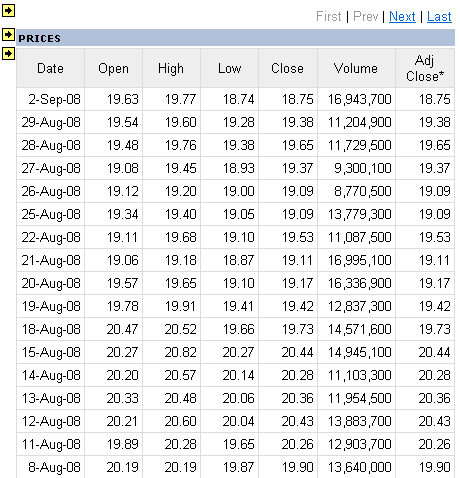
Click on the 3rd Yellow Arrow to turn it into a check mark, and then click the Import button. The “Import Data” dialog will appear, you can click on the Properties button on this dialog to alter the import properties.
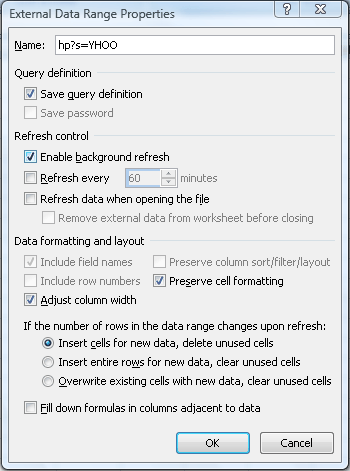
Click the OK button to close the dialog and you will see the following in Excel. The actual data might be different from the screen shown below as you will be importing the latest data. The following is captured during the 2nd of September 2008.
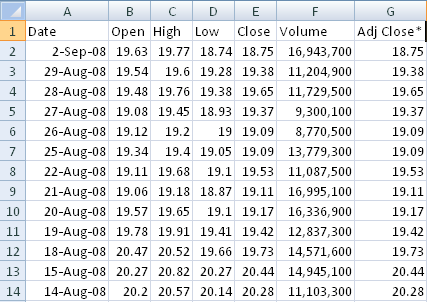
Instead of downloading the data through the steps above, an alternative is to launch your browser and navigate to https://finance.yahoo.com/q/hp?s=YHOO. Click on the link as shown below “Download To Spreadsheet” to download the entire data to Excel.
You can also sort the data to display the latest stock prices on top or at the bottom of the spreadsheet.
Excel 2003: Click on Data->Sort to sort by the Column “Date” with the data in “Ascending” order.
Excel 2007: Click on Data->Sort and specify the options as shown below to sort the data from “Oldest to Newest”.
Back to Automated Stock Trading Main Page